This post may contain affiliate links. Click here to read my full disclosure.
Two years ago, when I first became aware of the chalkboard craze, I found a beautiful vintage frame at a garage sale, bought some cheap bead-board, and created a large framed chalkboard. It looked so beautiful hung above the blue couch I reupholstered in my college room! After I left the University, I knew the framed chalkboard had not yet seen its last days of usefulness… I would use it for a wedding seating chart!
Originally, I had planned on asking my friend to write out every name in a white ink pen (she has very cute handwriting, unlike mine)…. Yikes! Talk about daunting… Although she graciously offered to do it, the more I thought about it and the repercussions of making a mistake or calculating the spacing off, I realized I would need to figure out another way.
While perusing pinterest looking at other chalkboard seating charts, I came across one for sale on etsy that looked printed. I clicked on it and realized it was a pdf for sale with a chalkboard background. Hmmm…. it was then that I recalled that a lady at Mr. Fancee’s home church told me about a deal at Staple’s where you can buy huge black and white ‘engineer prints’ for under $7. 🙂 So I set out to design my own printable chalkboard seating chart in Microsoft Word. (One of my favorite places to design because of my ridiculous collection of fonts!) In the end it turned out incredible, without any stress involved. We got so many nice compliments on it, and it was seriously so simple! Below is a tutorial for how to create your own (faux) chalkboard seating chart.
If anyone is interested in using the template I created for our chalkboard seating chart, I’ve provided a download link below. First, please download and install the necessary fonts to preserve the formatting.
Fonts:
- Chalk Hand Lettering Shaded
- Senandung Malam (3D Regular)
- Bergamont Ornaments
- Handwriting Draft
- Decadence
- Handy George
DIY Chalkboard Seating Chart (in Word!)
1. Compile your Guest List
Make sure you have them sorted alphabetically and know which tables you have them placed at. You can do this right in the Word Document, or in Excel and just paste in a ‘text only’ version.
2. Configure your Document
Open up Word and set the document size to a ratio that works with your chosen frame. (You can do this under page layout / size / more paper sizes / custom size) For instance, my frame was 2′ by 4′ so I set my document at 9″ x 18″. Ultimately all that matters is the ratio because Staples will scale it to your desired size.
3. Insert Chalkboard Background
I downloaded this free printable. After you download and save, insert the photo into your Word doc and Stretch it to the edges of the document. Next, right click and set the image wrap to ‘behind text.’
4. Add Text
Start entering in the wording as you would like it to appear. Use text boxes for the introductory wording on top. Then, in page layout / columns select the number of columns you will need for your chart. I did three.
Make sure to use the ruler on the top and left side of the document to position the columns how you like them.
4. Download Free Chalkboard Fonts
You can really use any font you want for this project, but some especially help with the chalkboard effect. This site provides a very helpful collection of chalkboard fonts, background, ornaments, and tips.
Personally, I used Chalk Hand Lettering Shaded, Senandung Malam, Bergamont Ornaments, Handwriting Draft, Decadence, and Handy George.
Also, I used a banner from the Graphics Fairy. It took some manipulating… (I’m sure there is a better/easier way to do this) I edited it in Picassa and used the duo-tone processing (I think it’s in creative kit) to make the banner lines white and the background some other color. Then, after putting it in Word, I used the ‘set transparent color’ tool (under picture tools / format / color ) to create a transparent background leaving only the white banner.
Here is mine after Picassa editing: (you can copy and paste it into your document and use the method above for transparency)
(click image for higher resolution)
Here it is again with the wording inside.
(click image for higher resolution)
5. Format and Number
Once you have all of the fonts set as you like them, add periods after the names and then their table number. I don’t have a great trick for aligning them all. I just did my best and eyeballed it.
6. Save as a PDF and Print
Save the document as a pdf so none of your formatting is lost in the printing process. Then take it on a flash drive to Staples and ask for an engineer print in your needed dimensions. When you get your print back, attach it to the cardboard backing of the frame (or in my case, duck tape it to the beadboard) and attach the frame.
Now you have a beautiful and personalized chalkboard seating chart with no handwriting woes! Best of luck 🙂
Below is a ‘pinnable’ version. Feel free to share or comment! Also, if you are interested in using my template, you can download it here.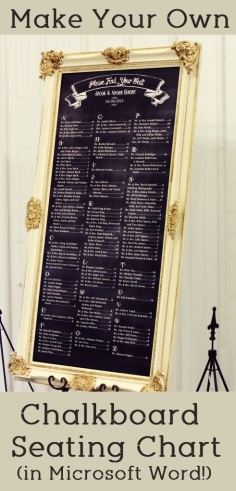






Could you send me your link? I’ve been trying to follow your steps but I keep missing something.
Could i use your template too? From a stressed out bride! Donna@wolfsteel.com
Hugs
Donna
Love this! What was the size of the font for guests’ names?
Would you be able to send me the word version of the seating chart.
I am having trouble doing so.
Thank you
This is so awesome! Would you mind emailing me your template?
Awesome template 😉 would you be able to provide me with the template?
Could you share your template with me please? theeliebobbwedding@gmail.com
Pingback: wedding seating chart template | Hollandrodendaily.org
Hi,
Can you email me your template?
THANK YOU SOOO MUCH FOR YOUR POST!!! Mine was also 24×48, I actually tweaked it a little bit to make it ordered by table number instead of letter of last name. I also had 300 people listed on the chalkboard, and the size was great! Just messed with the font a bit! LOVE LOVE LOVE <3
How many people did you fit on this chart?
How do i make the document a certain size? i want to try a 24×36, but blogs online (from 2011) say that 22×22 is the max Word can do. Wedding is in less than a week and i want to try your design – help!
I am trying to figure out how big mine will have to be so I’m just curious how many people did you have at your wedding?
Did you change the size of your paper in your word document to have it fit three columns with room? Mine seems to be a bunched together compared to yours in 3 columns
Thanks. It really saves a lot of time and it works well on MAC Office indeed! Thanks a lot xx
Like everyone else…. Can you email me the template as well? Thank you!
Please download off the link above
Can you please email me your template. I have an event soon. Thank you!!
please download from the link above
Hi! Thank you so much for sharing all your hard work! May I have a copy of your template, please?
Pingback: a Team LeScottey wedding | Caity in Vunderland
When I had it printed the names (text not entered in a text box) did not enlarge? How do I ensure it enlarges to scale?
I am trying to do this for my sisters wedding!!! Will you send me the template ??
That is beautiful!! I tried following the instructions but having trouble with formatting. Can someone please kindly share their completed template? I would really appreciate the help. My wedding is in two days and this seating chart would really save my life! Email is li3zl.diaz@gmail.com. Thanks so much!!
I had the white margin as well. I intend to trim it off and then paste the print to a black foam board using adhesive spray. Thank you so so much for providing the template and very clear instructions. I had to use the Pages app for the Mac but more or less got it to work as desired except for curving the text in the banner. I already printed it out before I googled online and learned there are ways to achieve that. Well next time. It is so generous of you to share. I can’t wait for our party guests to oooh and aaah over the chart.
I love this! How did you get it to print to that size though? Word won’t let me get it any larger than 22 by 24 and I wanted to print a 24 x 36. But when I went to print it, there were 2 inches of white on either side of the page! HELP!?!
You are so generous! And your templet is beautiful! Would you please email your templet to me also?
Hello! Would you be able to email me a template??
Thank you!!
Hello – would you be able to email me a template?
Hello…I downloaded the template and replaced all the guest names. However, when I save the file as a PDF, the image is literally cut in half or almost a 1/4. The page size is set to 9″x18″ as you had it and I didn’t change anything. Can you please help me with this?
Great idea. Could you please send me your template? Thanks I love it!!
Will it go to one page when I go to print???
I would love to use that for my wedding!!! Could you please share the template with me?
Hi! this is beyond awesome! i’ve got everything but the font for “please find your seat”… can you share? Thanks!! 🙂
That should be the chalk hand lettering shaded font. You may need to manually update it to that if the font has changed since I used it in the template 🙂
What a beautiful chalkboard sign! Would you be willing to share your template with me for my wedding this summer? Thank you!!
This is perfect for my sisters wedding coming up! You are amazing for posting it! Although I am having trouble downloading the chalkboard background. Would you be willing to send me your template, I would greatly appreciate it!
I am trying to use this template for our wedding next week but I cannot fit all of my guests on it and can’t figure out how to make it larger. Can you help? We have about 160 guests…is this chart able to hold that many people?
Hi – This is wonderful! Would you mind sending me a template, as well? Thanks!
could you send me this template as well?
Hi! Could you please send me a copy of your template?! Thanks!
We used your template for my daughter’s wedding this weekend – it turned out great! I painted an old mirror frame white and used the blue “chalk” background since her’s was a nautical themed wedding. Ours cost $40 to print. We don’t have a Staples and Office Max can only go up to 24″ wide. I’d be happy to share a pic if you are interested.
This is amazing! I can’t wait to use it for our wedding.
Hi! I am pretty computer savvy and I am having trouble with this. I have a mac, but I downloaded word and also all of the fonts.. However, when trying to change the size of the page, it only gives me fifteen options and none are what I want.. Can someone please help! Thank you in advance
Hi Jenna, I’m not sure you need to change the size of the page for a successful print. Someone previously experienced blurriness, so I suggested that as a way to preserve the quality. But, for mine I don’t think I ever changed the document size. I just saved to pdf, brought to Staples and specified what size engineer print I wanted. Hope this helps 🙂
Hello!
I was wondering if you could let me know the cost of printing it through staples??
Thank you!
Hi Brenna, I believe the cost for an engineer print at Staples was just $7 🙂
Hi,
Thank you so much for this awesome tutorial! I created the document on Word and it looks lovely. However, when I take it to Staples as a Word document, the fonts don’t show up of course, since they don’t have those. When I saved it as a pdf though, I lost the formatting. I’m working from a Mac. Does anyone know how to save the Word document as a pdf with the custom size (9″x18″)? Thanks so much!
This is beautiful and looks user-friendly. I love it! Could you possibly email me the template? Thanks!!
Thanks Elizabeth, glad you like it! You can find the template to download here: http://mrsfancee.com/chalkboard-seating-chart-template-download/
This is wonderful! Would you mind sharing the template with us for a friend’s 50th anniversary?
Thank you Shannon! You can download the template here: http://mrsfancee.com/chalkboard-seating-chart-template-download/
Hi Iove this chalkboard template I wanted to use it for my daughters first communion party could you send me the template tried to download it but it wouldn’t work said there was thing missing thanks in advance
Hi Michelle, I’m afraid an email wouldn’t be any different than this download file. Do you have Microsoft Word on your computer? I checked today and the download seems to be working fine.
This template is amazing, thank you so much for making this!! Quick quesiton, is the chalkboard image included in the template hi-res? I definitely looks like it in your printed example, but I just wanted to be sure since I think mine will be bigger. Thanks!
Hi Kristin, it should be high-res as it’s the one I used in my seating chart print. If for some reasons it doesn’t translate well when you download you could always delete and download the free background chalkboard image linked in this post to put into your document 🙂
Hi! I was curious how much it cost you to print it? Was it significantly cheaper than having place cards printed?
I didn’t price out place cards, but printing the chart was around $10 (which I’m sure is comparable to printing the cards, but you would need to buy nice paper for cards) and the frame was $15 at a garage sale. I’m sure there is not a huge price difference, just personal preference 🙂
Also, how were you able to do a text box so close to the banner? It does not appear that it will let me move it over the picture…
Hey Priya, I’m not sure what you mean, are you trying to add a text box?
I am wondering why the height available on my Word only allows it to be 22″ and no longer 🙁
You know, I think I wrote those instructions wrong. I used 9×18″ as the Word document size and then had the print store blow it up to 24×48″ while keeping good resolution. I will update the instructions for this.
Came across your blog. This chart is very pretty. If you may, can you please send me your template? My intended frame is 24″ X 36″. Panicking. Wedding is this weekend
Hi Olivia, You can download the template here. If you need a 24″ x 36″ you will want to go into the page size setting and change it to that. This will require some reformatting on your part and a decent familiarity with Word. Really hopes this helps and congratulations!!!
I absolutely LOVE this and want to use it for my wedding in September, but do you have a final seating chart that you can send? I am having the hardest time using the margins and making everything even. Do you have a final copy that I could just replug in the names? Thank you SO much!
Hi Libby, thank you for the kind words 🙂 Unfortunately I don’t have photoshop or any of those fancy editing software’s where I could create a fixed template. Word can definitely be tough to use and get right. It just takes a lot of trial and error with the margins. I would suggest you enter all the names and then try to reformat. Good luck!
Hi there, love this template! I tried to upload onto Staples.com and printed it on a poster but they said that the resolution is too small. Is there way to make it so that it prints out clear? Is an engineer print different than printing it onto a poster? Thanks fr your help.
Thanks for bringing this to my attention. I realized I forgot to add an important step in the instructions! To have the proper resolution, you need to change the page size (Page Layout / Size / more Paper Sizes) to the dimensions you want to print. For instance, mine was 24″ x 48″ Hope this helps! And I’ve updated the instructions now so they should say that 🙂
I love this idea and I’m actually working on one for my own wedding. One thing I did have a question on was how you got the “Please find your seats” wording to curve? I’ve been trying a few things but nothing seems to work. Thanks again for sharing this wonderful template!
Isn’t so fun to design your own decorations for your wedding? 🙂 To get the wording to curve like the “please find your seats” text, you will first need to enter it in a text box. Then highlight your text and go to format / text effects / transform. Under transform there are multiple options of shaping your text, choose the one that looks like an upside-down ‘U.’ Hope this helps, and best of luck!
where did you find the picture frame that big?
You know it was just a really lucky garage sale find for $15 🙂 Try your local thrift and antique stores!
Oh this is amazing!! Thank you for sharing this!
Hi! I’m in love with your seating chart! I tried to follow all the steps you provided, and tried to download yours but for whatever reason my computer isn’t allowing me to. Would you mind emailing it to me??
Sure, Jessica, I will shoot you an email here shortly.
I love this idea. If I download your template will I be able to change the size of it (if I want different dimensions than yours?) Any quick tips on how to do that?
Hey Laura, you can certainly change the size to be whatever you want! It is fully customizable. But, you will have to resize all the word boxes to fit your new dimensions and mess with font sizes/spacing to make sure everything works out. Good luck!
I am so excited to do this project.How long did it take Staples to print it? I am coming in from Montreal so I am not sure if I should upload it onto there site or go into the store with my usb? Thanks.
Hey Melanie! It all depends on how many orders they have before yours. If your’s was the only print, I think it would take under ten minutes. But, if they’re backed up it could take a day or too. So, if it’s a drive using their site might be a good idea. 🙂
Hello I admiring the chalk seating chart. I was wondering if you still had you template available? If so would you be kind enough to share it with me?
Thanks
Hi I am getting married in Feb next year and would love your template as I am not very good or computer savvy! could you please kindly send it to me as it is perfect for what I am looking for and I would be over the moon I am even willing to pay you some money for it 🙂
My name is belle and my email is belindamiller13@hotmail.com
Hello Belle, congratulations on the upcoming wedding! What an exciting time 🙂 You can actually download the template and get instructions for it here: http://mrsfancee.com/chalkboard-seating-chart-template-download/
Best of luck!
Hi Mrs. Fancee. Thanks for the awesome template. I just printed a draft of the chart at Office Max but it doesn’t quite have the chalkboard effect.
What specifications, settings and type of paper did you use to print your chart? Did you save the PDF as a high res file? You mentioned engineer prints, but is there anything I need to know for printing purposes?
That is too bad! Hmmm… I just asked Staples to print it as an engineer print and said I wanted the chart to be 24″ by 48″. Since it is so stretched out, from up close ours didn’t quite look like a chalkboard either, but from a little ways back you couldn’t tell. I just used a regular pdf file as well. How big did you print yours?
I printed mine as a 24x 36 black and white print, so that may explain why it looked a little bit different. For the final version, I’ll just do an engineering print.
I loooove your seating chart may you also please send me the templete
Thanks Sandra! You can find the download here: http://mrsfancee.com/chalkboard-seating-chart-template-download/
Hello! I was wondering where you got the stand to hold that large frame?
I borrowed it from my aunt, but after doing a quick search, this seems to be the exact same one : http://www.sears.com/uma-large-wrought-iron/p-SPM6901177313?prdNo=49&blockNo=49&blockType=G49
Hi! This is beautiful! I was wondering if there was a Mac version?
Hello Alison, thank you so much! I’m sorry, but I’m afraid I tried to convert it once and couldn’t. You could try to create a template with the fonts and graphics though. Sorry, and best of luck!
Hey, I came across your tutorial and I’ve got to say first of all how grateful I am for you sharing this insight! Second I have found a solution the the Mac conversion issue.. If you do exactly the instructions you’ve said, when complete go to file > print at the bottom there is a pull down menu and you can select pdf> save as pdf. From there you would save as normal and it works perfectly as you said it would. My wedding is in ten days and I can’t tell you how much of a life saver this was for me! Thanks again!
Would you be willing to email me your template as well?! I wouls so appreciate it 🙂
Michelle, I have made the template available for download here: http://mrsfancee.com/chalkboard-seating-chart-template-download/
🙂
thank you!!!
I am having SO MUCH trouble with this…I can’t add the columns etc. Any way you would be willing to email me your template and I can delete names and replace with mine? I would be FOREVER grateful I am beside myself!!!! I can’t afford to buy one…. ekenney915@me.com thanks so much
Elizabeth, I’d be happy to send you my template. Expect an email tomorrow 🙂
What kind of board did you use to print this on ? Is it black board and it print on white or a white board that prints the whole thing? I would love to get your template if all possible.
Elienai, what a pretty name! I had Staples print it on engineer size paper then I taped it onto thick cardboard which I framed. I’d love to share the template with you. If you look at the top of the post there should be a link to a post with a download 🙂
Love this -was not able to download the fonts on my computer 🙁 I am wondering how you were able to angle the “Pick Your Seat” to fit in the graphic. When I am in Word, and use TextBox, it types straight and does not angle properly in the graphic like yours. Help!
Casey,
I’m so sorry to hear the fonts aren’t working for you! Perhaps the forum at dafont.com could help? In order to curve the ‘Pick Your Seat’ I used Word Art instead of a text box. Then in the format tab, I selected text effects, transform, arch up. I had to adjust the size of the box to create the curve I wanted.
Best of luck!
Hi! Your chart is amazing and I would love to use it for my wedding this summer. Do you mind sending your template to me as well? I would be very grateful! Thank you so much!
Karen
Hi Karen, thanks so much! I would be happy to send you the template 🙂 Expect an email soon.
Hi! LOVE your chart AND the fact that you so graciously shared your hard work! 🙂 would you be willing to email your template to me?? I would be so grateful! Thank you!
Jaimee
Thank you so much Jaimee! I would love to send you a template. Expect an email soon 🙂
Please email it to me too! Carmen_vb@hotmail.com
Hello, I am I the process of finishing my seating chart, would you please send me the template?
Would it be possible for you to email me your template?